Instructions and utilities for Faculty and Staff to create a VPN connection to access Campus Resources.
You should use the Campus Virtual Private Network (VPN) anytime you access UC Davis restricted resources from any off-campus location, including your home. The VPN encrypts traffic from your computer to the UC Davis network, creating a secure connection. For the latest instructions, visit the https://kb.ucdavis.edu/?id=6637 website. The variation is the Roles described in step 7 below.
Installing the Ivanti Secure Access VPN Client
macOS
Windows OS
Configuring the VPN
Open your Pulse Secure client and click the [+] icon to add a new connection.

Enter the following information, then click Add:
- Name: UC Davis VPN
- Server URL: vpn.ucdavis.edu
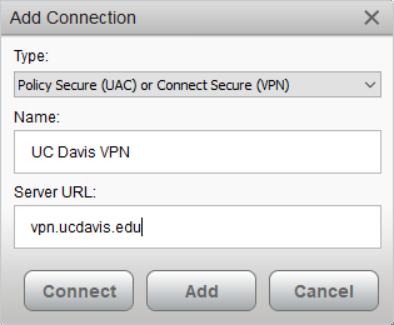
- When back at the main menu, click the Connect button.
You will receive a dialog box from Campus, click Proceed to continue after reading.

- Enter your Kerberos ID and Password/Passphrase in the the corresponding CAS fields, then click Connect.
- Acknowledge access via Duo
- Select your Role using an option below, then click Connect.
- BFTV-Users: For BFTV Administrative Cluster Staff
- FST-VEN-Users: For Faculty/Staff/Researchers in the Food Science and Technology as well as Viticulture & Enology.
- FST-VEN-APP-Users: For FST and VEN Faculty/Students who want to have access to special applications such as Comsol Multiphysics.

- Click Proceed after reading the dialog box at the next window, then after a few seconds you will be connected.
Contact bftvtech@ucdavis.edu if there are any issues.
VPN Requirements
If you do not have anti-virus software on you computer, you will need to install an approved anti-virus software package on your machine before you can use the BFTV Pulse Secure VPN. The new VPN requires a valid anti-virus program to be running on your computer and be up to date. If you have questions about selecting an anti-virus software, please contact bftvtech@ucdavis.edu for assistance.
